tail for Windows 是一個用於 Win32 / Win64 / DOS 的類似於 UNIX/Linux tail 的命令。它可被用以顯示檔案的最後若干行及跟蹤/監控檔案或日誌的變化。您也可通過重定向符號(> 或 >>)從指定行號截取檔案/日誌內容到另一個檔案。
它支持 UNIX/Linux tail 的絕大部分參數,所以對於 UNIX/Linux 熟手,無需多言。我們也提供了一份手冊,下載後稍作瀏覽即可瞭解所有被支援的選項。
它支持 UNIX/Linux tail 的絕大部分參數,所以對於 UNIX/Linux 熟手,無需多言。我們也提供了一份手冊,下載後稍作瀏覽即可瞭解所有被支援的選項。
它非常易於使用,對於一般 Windows PC 用戶,我們提供以下指引:
* 安裝程式會將 tail.exe 置於 Windows 資料夾(如:C:\Windows),以便在 Windows 的 CMD DOS 視窗中不輸入路徑即可引用。
* 按下<Win+R>複合鍵,輸入 cmd 並回車以開啟 DOS 命令視窗。
* 現在,您已可使用 tail 命令。
* 常見用法:
tail -f 檔案/日誌全路徑 跟蹤/監控檔案或日誌的變化。
tail -n 檔案/日誌全路徑 顯示檔案/日誌的最後 n 行內容。
tail +n 檔案/日誌全路徑 顯示檔案/日誌從第 n 行到末尾的內容。
* 可使用重定向符(> or >>)將以上所有命令的輸出寫到一個新的檔案/日誌。> 覆蓋模式,>> 追加模式。如:tail -96 "f:\new product\test.log" > h:\test.tail.96.log 會截取“f:\new product\test.log”的最後 96 行到“h:\test.tail.96.log”(新檔案)。
* 關於進階及詳細的用法,請在完成安裝后閱讀其手冊。
* 最後,如果檔案或路徑名含有空格,請用半形雙引號定界,如 "我的 檔案.txt",實際上,我們建議您始終如此引用檔案名。
* 安裝程式會將 tail.exe 置於 Windows 資料夾(如:C:\Windows),以便在 Windows 的 CMD DOS 視窗中不輸入路徑即可引用。
* 按下<Win+R>複合鍵,輸入 cmd 並回車以開啟 DOS 命令視窗。
* 現在,您已可使用 tail 命令。
* 常見用法:
tail -f 檔案/日誌全路徑 跟蹤/監控檔案或日誌的變化。
tail -n 檔案/日誌全路徑 顯示檔案/日誌的最後 n 行內容。
tail +n 檔案/日誌全路徑 顯示檔案/日誌從第 n 行到末尾的內容。
* 可使用重定向符(> or >>)將以上所有命令的輸出寫到一個新的檔案/日誌。> 覆蓋模式,>> 追加模式。如:tail -96 "f:\new product\test.log" > h:\test.tail.96.log 會截取“f:\new product\test.log”的最後 96 行到“h:\test.tail.96.log”(新檔案)。
* 關於進階及詳細的用法,請在完成安裝后閱讀其手冊。
* 最後,如果檔案或路徑名含有空格,請用半形雙引號定界,如 "我的 檔案.txt",實際上,我們建議您始終如此引用檔案名。
1、直接分享
按右側相關按鈕即可將本產品分享至微博、微信、QQ 等。2、手動分享
您也可通過使用以下文字在 eMail 中或其他地方手動分享本產品。主題: 軟體推薦 - tail for Windows:一個用於 Windows 的類似於 UNIX/Linux tail 的 DOS 命令(來自 ‘您的名稱’)
正文:
您好,
我正在使用 tail for Windows,它是用於 Windows 的類似於 UNIX/Linux tail 的 DOS 命令,可用以跟蹤檔案變化或從指定的行號截取檔案。
建議您試試看!
官方主頁:https://www.trisunsoft.com/tail-for-windows.htm
直接下載:https://www.trisunsoft.com/products/tail-for-windows.zip
N
由 Newtriblog @ 2020/11/03
TriSun Software and does the job fine!
How to tail log, trc, etc. files on Windows?
Find a "tail" cmd-line program like "tail -f" or "WinTail" (gui) and load to your c: path.
I've been using tail for windows by TriSun Software and does the job fine!
Typical usage:
1. c: ail.exe -f c:myfile.log #log the whole file
2. c: ail -f -10 myfile.log #log the last 10 lines of the file
You can also pump the last 10 lines of one file into another one:
c: ail -10 "c:myfile.log" > c:myfile_10.log


 郵件自動傳送器™ 標準版
郵件自動傳送器™ 標準版 郵件自動傳送器™ 生日版
郵件自動傳送器™ 生日版 郵件自動傳送器™ 檔案版
郵件自動傳送器™ 檔案版 郵箱地址檢查器專業版
郵箱地址檢查器專業版 TSS .NET SMTP 元件
TSS .NET SMTP 元件
 PDF to X
PDF to X PDF 轉換 Word
PDF 轉換 Word
 PDF 轉換圖片
PDF 轉換圖片
 PDF 轉換文字
PDF 轉換文字
 PDF 轉換網頁
PDF 轉換網頁

 * 監控電腦/手機
* 監控電腦/手機
 * 針芒電子書管理器
* 針芒電子書管理器
 * 剽竊檢查器
* 剽竊檢查器
 鍵盤音樂
鍵盤音樂
 進階日期時間計算器
進階日期時間計算器

 WinExt®
WinExt®
 * 檔案/資料夾恢復
* 檔案/資料夾恢復
 WinExt® 鍵盤啟動器
WinExt® 鍵盤啟動器
 WinExt® 批量作業器
WinExt® 批量作業器
 重複檔案搜尋器加強版
重複檔案搜尋器加強版
 重複照片搜尋器加強版
重複照片搜尋器加強版
 一棵樹專業版
一棵樹專業版
 重複音樂搜尋器加強版
重複音樂搜尋器加強版
 進階最近訪問
進階最近訪問
 tail for Windows
tail for Windows

 * 告別廣告
* 告別廣告
 * 下载線上影片
* 下载線上影片
 * 免費遠端桌面
* 免費遠端桌面

 * 全系列設計軟體
* 全系列設計軟體
 * 海報及 CD/DVD 封面
* 海報及 CD/DVD 封面

 Access 密碼破解器
Access 密碼破解器

 簡易工作時間計算器
簡易工作時間計算器
 日期時間計數器
日期時間計數器
 WinExt® 隱私保護器
WinExt® 隱私保護器
 WinExt® 登錄檔修復器
WinExt® 登錄檔修復器
 WinExt® 系統清理器
WinExt® 系統清理器
 WinExt® 系統最佳化器
WinExt® 系統最佳化器
 WinExt® 批量重命名器
WinExt® 批量重命名器
 檔案及資料夾資訊匯出器
檔案及資料夾資訊匯出器
 VB 6 純程式碼行數計算器
VB 6 純程式碼行數計算器
 進程衛士
進程衛士
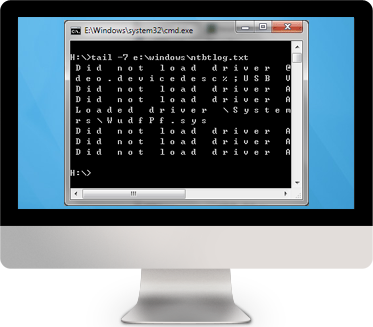
 下載 16 天試用版
下載 16 天試用版 






