tail for Windows is a UNIX/Linux like tail command for Win32 / Win64 / DOS. It can be used to display last lines of a file and trace/monitor file or log's change. You can also intercept a file/log from specified line number into another file by using the redirection symbol (> or >>).
It supports most options compare with UNIX/Linux tail command, so for UNIX/Linux skills, there is no more words to say. And it contains the Manual, just read it to know about all supported options after downloaded it.
It supports most options compare with UNIX/Linux tail command, so for UNIX/Linux skills, there is no more words to say. And it contains the Manual, just read it to know about all supported options after downloaded it.
It is very easy to use, for the average Windows PC users, we give the following guides:
* The installer will put tail.exe to Windows folder (e.g. C:\Windows), in order to get it working in cmd window without path inputting.
* Press <Win+R>, input cmd, and press <Enter> to open the DOS command window.
* Now, you can use tail command.
* Common usage:
tail -f filename traces/monitors file or log's change.
tail -n filename displays the last n lines of the file/log.
tail +n filename displays the file/log tail beginning with n line.
* All above commands can generate a new file/log by using the redirection symbol (> or >>). > override mode, >> appending mode. E.g. tail -96 "f:\new product\test.log" > h:\test.tail.96.log will intercept the last 96 lines from "f:\new product\test.log" into h:\test.tail.96.log (new file).
* For advanced and detailed usage, please read its manual after finished installation.
* At last, if the file name has space, please quote it, like "file name", in fact, we recommend you quote file name always.
* The installer will put tail.exe to Windows folder (e.g. C:\Windows), in order to get it working in cmd window without path inputting.
* Press <Win+R>, input cmd, and press <Enter> to open the DOS command window.
* Now, you can use tail command.
* Common usage:
tail -f filename traces/monitors file or log's change.
tail -n filename displays the last n lines of the file/log.
tail +n filename displays the file/log tail beginning with n line.
* All above commands can generate a new file/log by using the redirection symbol (> or >>). > override mode, >> appending mode. E.g. tail -96 "f:\new product\test.log" > h:\test.tail.96.log will intercept the last 96 lines from "f:\new product\test.log" into h:\test.tail.96.log (new file).
* For advanced and detailed usage, please read its manual after finished installation.
* At last, if the file name has space, please quote it, like "file name", in fact, we recommend you quote file name always.
| Version Release/Update Date |
Features / Improvements | Bug Fixes |
| 2.1 Nov 01, 2016 |
|
|
| 2.0 Oct 18, 2015 |
|
|
| 1.1 Feb 03, 2015 |
|
|
| 1.0 Sep 15, 2011 |
|
1. Easy Way
Just click the related buttons on the right to share it to Facebook, Twitter, Google+, etc.2. Manual Sharing
You can also manually share it by using the following text in your email or other places.Subject: Recommend Software - tail for Windows: A UNIX/Linux like tail DOS Command for Windows (from 'your name here')
Content:
Hi,
I'm using tail for Windows, it is a UNIX/Linux like tail DOS Command for Windows that designed to trace file or intercept file from specified line number.
You should have a test!
Official page: https://www.trisunsoft.com/tail-for-windows.htm
Direct download: https://www.trisunsoft.com/products/tail-for-windows.zip
N
By Newtriblog @ Nov 03, 2020
TriSun Software and does the job fine!
How to tail log, trc, etc. files on Windows?
Find a "tail" cmd-line program like "tail -f" or "WinTail" (gui) and load to your c: path.
I've been using tail for windows by TriSun Software and does the job fine!
Typical usage:
1. c: ail.exe -f c:myfile.log #log the whole file
2. c: ail -f -10 myfile.log #log the last 10 lines of the file
You can also pump the last 10 lines of one file into another one:
c: ail -10 "c:myfile.log" > c:myfile_10.log


 Auto Mail Sender™ Standard Edition
Auto Mail Sender™ Standard Edition Auto Mail Sender™ Birthday Edition
Auto Mail Sender™ Birthday Edition Auto Mail Sender™ File Edition
Auto Mail Sender™ File Edition Email Checker Pro
Email Checker Pro TSSI .NET SMTP Component
TSSI .NET SMTP Component
 PDF to X
PDF to X PDF to DOC
PDF to DOC
 PDF to JPG
PDF to JPG
 PDF to Text
PDF to Text
 PDF to HTML
PDF to HTML

 * Monitor Computer/Phone
* Monitor Computer/Phone
 * Alfa eBooks Manager
* Alfa eBooks Manager
 * Plagiarism Detector
* Plagiarism Detector
 KeyMusic
KeyMusic
 Advanced Date Time Calculator
Advanced Date Time Calculator

 WinExt®
WinExt®
 * Files / Directories Recovery
* Files / Directories Recovery
 WinExt® Key Launcher
WinExt® Key Launcher
 WinExt® Batch Operator
WinExt® Batch Operator
 Duplicate File Finder Plus
Duplicate File Finder Plus
 Duplicate Photo Finder Plus
Duplicate Photo Finder Plus
 1Tree Pro
1Tree Pro
 Duplicate MP3 Finder Plus
Duplicate MP3 Finder Plus
 Advanced Recent Access
Advanced Recent Access
 tail for Windows
tail for Windows

 * Say Goodbye to Ads
* Say Goodbye to Ads
 * Download Online Video
* Download Online Video
 * Free Remote Desktop
* Free Remote Desktop

 * Full Range Design Software
* Full Range Design Software
 * Posters & CD/DVD Covers
* Posters & CD/DVD Covers

 Access Password Recovery
Access Password Recovery

 Easy Work Time Calculator
Easy Work Time Calculator
 Date Time Counter
Date Time Counter
 WinExt® Privacy Protector
WinExt® Privacy Protector
 WinExt® Registry Fixer
WinExt® Registry Fixer
 WinExt® System Cleaner
WinExt® System Cleaner
 WinExt® System Optimizer
WinExt® System Optimizer
 WinExt® Bulk Renamer
WinExt® Bulk Renamer
 File & Folder Lister
File & Folder Lister
 VB 6 Pure Code Lines Calculator
VB 6 Pure Code Lines Calculator
 Process Guard for Developer
Process Guard for Developer
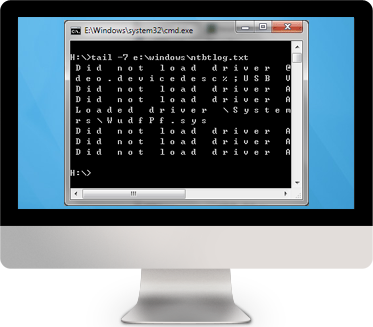
 Download 16-Day Trial Version
Download 16-Day Trial Version 






