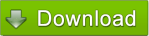 100% Freeware, FREE download v2.5.0.51 for Microsoft® Windows®, 512 KB.
100% Freeware, FREE download v2.5.0.51 for Microsoft® Windows®, 512 KB.
# Manufacturer/Author: KARPOLAN
# Tested Operating System(s): Windows XP x86, Windows 7 x64
# TSSI Review
This freeware can display the Caps Lock state in system tray area and the right bottom of screen!But must explain, it is only applicable for a few netbooks and notebooks that have no Caps Lock LED indicator.
Coincidentally, I have such a laptop. Downloaded and tried it, feel good, so share to you.
Before this, especially when input password, I always press <Win+R> and input one or two letters to know the Caps Lock state...
Now, everything becomes so simple.
# TSSI Manual
I think there is no any operation or setting need, so just provide you with a simple usage:Download and install it, Next, Next and Next, check the first option (Run Keyboard Leds) at final step, just click <Finish>.
Now, the interface of Keyboard Leds will appear, close it directly (in fact, it will create an icon in system tray area).
Now, please try to press <Caps Lock> key, yes, there are the obvious indicators in system tray area and he right bottom of the screen.
Besides, I suggest you do not change any settings, the author has done these for you (contain automatic start).
Just download, install, run and close its interface, else, nothing to do, it will work normally.
Because I think there is nothing to do on its interface, so only provide you with the screenshots when Caps Lock key is pressed as below:
Tray Icon

Right Bottom of Screen
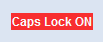
# Defect(s)
- Slight blunt when press <Caps Lock> key.


 Auto Mail Sender™ Standard Edition
Auto Mail Sender™ Standard Edition Auto Mail Sender™ Birthday Edition
Auto Mail Sender™ Birthday Edition Auto Mail Sender™ File Edition
Auto Mail Sender™ File Edition Email Checker Pro
Email Checker Pro TSSI .NET SMTP Component
TSSI .NET SMTP Component
 PDF to X
PDF to X PDF to DOC
PDF to DOC
 PDF to JPG
PDF to JPG
 PDF to Text
PDF to Text
 PDF to HTML
PDF to HTML

 * Monitor Computer/Phone
* Monitor Computer/Phone
 * Alfa eBooks Manager
* Alfa eBooks Manager
 * Plagiarism Detector
* Plagiarism Detector
 KeyMusic
KeyMusic
 Advanced Date Time Calculator
Advanced Date Time Calculator

 WinExt®
WinExt®
 * Files / Directories Recovery
* Files / Directories Recovery
 WinExt® Key Launcher
WinExt® Key Launcher
 WinExt® Batch Operator
WinExt® Batch Operator
 Duplicate File Finder Plus
Duplicate File Finder Plus
 Duplicate Photo Finder Plus
Duplicate Photo Finder Plus
 1Tree Pro
1Tree Pro
 Duplicate MP3 Finder Plus
Duplicate MP3 Finder Plus
 Advanced Recent Access
Advanced Recent Access
 tail for Windows
tail for Windows

 * Say Goodbye to Ads
* Say Goodbye to Ads
 * Download Online Video
* Download Online Video
 * Free Remote Desktop
* Free Remote Desktop

 * Full Range Design Software
* Full Range Design Software
 * Posters & CD/DVD Covers
* Posters & CD/DVD Covers

 Access Password Recovery
Access Password Recovery

 Easy Work Time Calculator
Easy Work Time Calculator
 Date Time Counter
Date Time Counter
 WinExt® Privacy Protector
WinExt® Privacy Protector
 WinExt® Registry Fixer
WinExt® Registry Fixer
 WinExt® System Cleaner
WinExt® System Cleaner
 WinExt® System Optimizer
WinExt® System Optimizer
 WinExt® Bulk Renamer
WinExt® Bulk Renamer
 File & Folder Lister
File & Folder Lister
 VB 6 Pure Code Lines Calculator
VB 6 Pure Code Lines Calculator
 Process Guard for Developer
Process Guard for Developer
 Keyboard LEDs - display Caps Lock state in tray area and screen.
Keyboard LEDs - display Caps Lock state in tray area and screen.




