 WinExt®, feel free to try it on your PC.
WinExt®, feel free to try it on your PC.
What is "Run" dialog box?
The "Run" dialog box can be opened by press <Win+R>, it looks like this: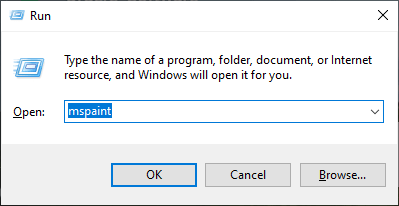
What is it used for?
It is used to start a program by typing its executable file's "full path", if you're used to launching the programs by typing instead of clicking on the icons, it will be a small but practical tool. In fact, not only to start programs, but also to access folders, documents, and even web pages. But we only use it to access the commonly used programs without path and extension, for other things, it is slower than use File Explorer or clicking icons.Note: why on above screenshot I have not input "full path" for "mspaint", just executable filename without extension? Because there is a system environment variable names "PATH", it contains the paths of almost commonly used programs, and if you ignore the path, the "Run" box will search the typed program under these paths. For extension, if you have not inputted, "Run" will presume it is the executable file, such as *.exe, *.bat, etc.
Tip: once you started a program in "Run" successfully, it will remember the typed text, this feature will enable you to input fewer characters next time. E.g. type "m" the list will show the programs that start with "m", then I press <↑> key twice, <Enter>, Paint app will run.
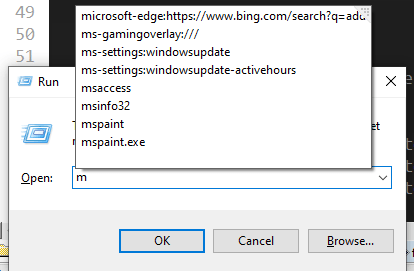
The List of Commonly Used Apps for "Run" Box
| String | Program |
| appwiz.cpl | Programs and Features |
| calc | Calculator |
| cleanmgr | Disk Cleanup |
| cmd | Command Prompt |
| control | Control Panel |
| desk.cpl | Settings -> Display |
| devmgmt.msc / hdwwiz.cpl | Device Manager |
| dfrgui | Optimize Drives |
| excel | Microsoft Excel |
| explorer | File Explorer |
| eventvwr | Event Viewer |
| firewall.cpl | Windows Defender Firewall |
| fonts | Fonts Manager |
| gpedit.msc | Local Group Policy Editor |
| intl.cpl | Region |
| lusrmgr.msc | Local Users and Groups |
| magnify | Magnifier |
| main.cpl | Mouse Properties |
| mmsys.cpl | Sound |
| msaccess | Microsoft Access |
| msconfig | System Configuration |
| msinfo32 | System Information |
| mspaint | Paint |
| msra | Windows Remote Assistance |
| mstsc | Remote Desktop Connection |
| ncpa.cpl | Network Connections |
| netplwiz | User Accounts |
| notepad | Notepad |
| optionalfeatures | Windows Features |
| osk | On-Screen Keyboard |
| powercfg.cpl | Power Options |
| powerpnt | Microsoft PowerPoint |
| regedit | Registry Editor |
| resmon | Resource Monitor |
| secpol.msc | Local Security Policy |
| sysdm.cpl | System Properties |
| taskmgr | Task Manager |
| utilman | Settings -> Easy of Access |
| winword | Microsoft Word |
| write / wordpad | WordPad |
More than "Run" Box
In fact, from Windows 10, you can just type the command or program title in the search box after pressed <Win> key, it's easy and fast too:

Tip: we also produced a powerful and popular utilities kit for Windows -
 WinExt®, feel free to try it on your PC.
WinExt®, feel free to try it on your PC.


 Auto Mail Sender™ Standard Edition
Auto Mail Sender™ Standard Edition Auto Mail Sender™ Birthday Edition
Auto Mail Sender™ Birthday Edition Auto Mail Sender™ File Edition
Auto Mail Sender™ File Edition Email Checker Pro
Email Checker Pro TSSI .NET SMTP Component
TSSI .NET SMTP Component
 PDF to X
PDF to X PDF to DOC
PDF to DOC
 PDF to JPG
PDF to JPG
 PDF to Text
PDF to Text
 PDF to HTML
PDF to HTML

 * Monitor Computer/Phone
* Monitor Computer/Phone
 * Alfa eBooks Manager
* Alfa eBooks Manager
 * Plagiarism Detector
* Plagiarism Detector
 KeyMusic
KeyMusic
 Advanced Date Time Calculator
Advanced Date Time Calculator

 * Files / Directories Recovery
* Files / Directories Recovery
 WinExt® Key Launcher
WinExt® Key Launcher
 WinExt® Batch Operator
WinExt® Batch Operator
 Duplicate File Finder Plus
Duplicate File Finder Plus
 Duplicate Photo Finder Plus
Duplicate Photo Finder Plus
 1Tree Pro
1Tree Pro
 Duplicate MP3 Finder Plus
Duplicate MP3 Finder Plus
 Advanced Recent Access
Advanced Recent Access
 tail for Windows
tail for Windows

 * Say Goodbye to Ads
* Say Goodbye to Ads
 * Download Online Video
* Download Online Video
 * Free Remote Desktop
* Free Remote Desktop

 * Full Range Design Software
* Full Range Design Software
 * Posters & CD/DVD Covers
* Posters & CD/DVD Covers

 Access Password Recovery
Access Password Recovery

 Easy Work Time Calculator
Easy Work Time Calculator
 Date Time Counter
Date Time Counter
 WinExt® Privacy Protector
WinExt® Privacy Protector
 WinExt® Registry Fixer
WinExt® Registry Fixer
 WinExt® System Cleaner
WinExt® System Cleaner
 WinExt® System Optimizer
WinExt® System Optimizer
 WinExt® Bulk Renamer
WinExt® Bulk Renamer
 File & Folder Lister
File & Folder Lister
 VB 6 Pure Code Lines Calculator
VB 6 Pure Code Lines Calculator
 Process Guard for Developer
Process Guard for Developer





