You may think it’s very easy of calculating months between two dates, such as you are just 20 years old, the months should be 240. But for some cases, you maybe cannot answer this with seconds, such as, you are 53.34 years old. And it’s hard to calculate the exact months with decimal between two dates.
So, are you interest in below screen? It will calculate months between two dates instantly, exactly and with decimal. It’s a Windows desktop software – Advanced Date Time Calculator (ADTC).
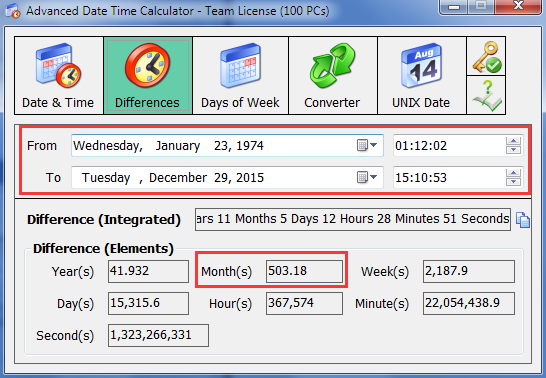
To enjoy this utility, just download it by click the following button:
 Download ADTC for Calculating Months between Two Dates
Download ADTC for Calculating Months between Two Dates
Also, you can know more details by visit its official page at:
https://www.trisunsoft.com/advanced-date-time-calculator/
After install and run it, you will see the main interface. To calculate months between two dates, just click the <Differences> button (left-top, second), you will see above interface.
It’s easy to use, only need to change the [From] and / or [To] date time, the exact months between two dates will show right now.
Also, you will get the results of time elements, such as day(s), hour(s), week(s), and the integrated result, all your needs of the number of XXX between two dates are listed on this module.
To change the [From] and [To] date time, you can use the month to click the drop-down calendar icons or the up-down arrows. In fact, the fastest way is typing. Such as, click above “1974” (“From” year), and type the year as you need. Even, click above “December” (“To” month), and type “10 “, it will be changed to “October”!
To copy any result except integrated, just double-click on it (that is “Select All” action), and then press the common shortcut keys - <Ctrl+C> to do. Also, the “Integrated Difference” has the direct copying button, just click it to copy result.
These are not all features! As you see, there are five big module buttons on the top of ADTC’s main interface. Except calculating months between two dates, there may be other useful functions for you, such as calculate weeks between dates, just click the big buttons, try and enjoy them.
This is all about how to calculate months between two dates.
At last, provide you with the official site and directly download links of ADTC here, in order to get it or know more details about it conveniently:
ADTC’s homepage: https://www.trisunsoft.com/advanced-date-time-calculator/
 Download ADTC for Calculating Months between Two Dates
Download ADTC for Calculating Months between Two Dates
So, are you interest in below screen? It will calculate months between two dates instantly, exactly and with decimal. It’s a Windows desktop software – Advanced Date Time Calculator (ADTC).
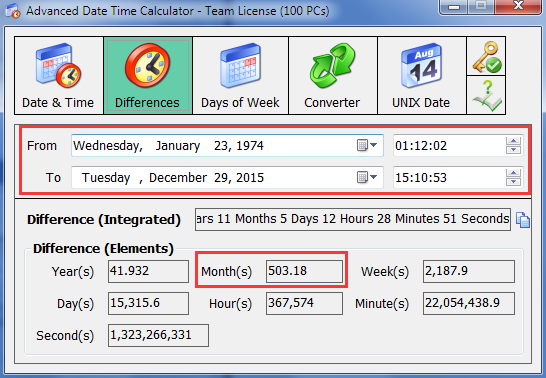
To enjoy this utility, just download it by click the following button:
 Download ADTC for Calculating Months between Two Dates
Download ADTC for Calculating Months between Two Dates
Also, you can know more details by visit its official page at:
https://www.trisunsoft.com/advanced-date-time-calculator/
After install and run it, you will see the main interface. To calculate months between two dates, just click the <Differences> button (left-top, second), you will see above interface.
It’s easy to use, only need to change the [From] and / or [To] date time, the exact months between two dates will show right now.
Also, you will get the results of time elements, such as day(s), hour(s), week(s), and the integrated result, all your needs of the number of XXX between two dates are listed on this module.
To change the [From] and [To] date time, you can use the month to click the drop-down calendar icons or the up-down arrows. In fact, the fastest way is typing. Such as, click above “1974” (“From” year), and type the year as you need. Even, click above “December” (“To” month), and type “10 “, it will be changed to “October”!
To copy any result except integrated, just double-click on it (that is “Select All” action), and then press the common shortcut keys - <Ctrl+C> to do. Also, the “Integrated Difference” has the direct copying button, just click it to copy result.
These are not all features! As you see, there are five big module buttons on the top of ADTC’s main interface. Except calculating months between two dates, there may be other useful functions for you, such as calculate weeks between dates, just click the big buttons, try and enjoy them.
This is all about how to calculate months between two dates.
At last, provide you with the official site and directly download links of ADTC here, in order to get it or know more details about it conveniently:
ADTC’s homepage: https://www.trisunsoft.com/advanced-date-time-calculator/
 Download ADTC for Calculating Months between Two Dates
Download ADTC for Calculating Months between Two Dates
See Also
- How to hide columns in our time tracking application - date time counter?
- Recommend an Easy to Use Timetracker to Calculate My Hours - by Helen
- The Difference between Our 2 Time Calculators
- How to separately save records in our event timer?
- Useful Freelance Time Tracking Software to Calculate Work Hours for You
- How to Quickly Find My Job Recording on the Hours Worked Calculator
- Use the Best Time Tracking Software to Quick Copy the Time
- Use Time Duration Calculation to Calculate Number of Days by a Year Number with Decimal Place
- 5 Calculators for Time in Advanced Date Time Calculator
- 6 Reasons for Why I Choose Easy Work Time Calculator to Calculate Working Hours
- How to copy out the result of our calculating weeks between two dates tool?
- How to quickly change the conditions in our datetime calculator?
- How to subtract two dates? Use add and subtract time calculator!
- How to count the number of days between two dates?
- Time Calculator Software Tool Free Download for Windows
- Days Between Dates Calculator Software Free Download for Windows
- Work Hours Calculator Software Tool Free Download for Windows


 Auto Mail Sender™ Standard Edition
Auto Mail Sender™ Standard Edition Auto Mail Sender™ Birthday Edition
Auto Mail Sender™ Birthday Edition Auto Mail Sender™ File Edition
Auto Mail Sender™ File Edition Email Checker Pro
Email Checker Pro TSSI .NET SMTP Component
TSSI .NET SMTP Component
 PDF to X
PDF to X PDF to DOC
PDF to DOC
 PDF to JPG
PDF to JPG
 PDF to Text
PDF to Text
 PDF to HTML
PDF to HTML

 * Monitor Computer/Phone
* Monitor Computer/Phone
 * Alfa eBooks Manager
* Alfa eBooks Manager
 * Plagiarism Detector
* Plagiarism Detector
 KeyMusic
KeyMusic
 Advanced Date Time Calculator
Advanced Date Time Calculator

 WinExt®
WinExt®
 * Files / Directories Recovery
* Files / Directories Recovery
 WinExt® Key Launcher
WinExt® Key Launcher
 WinExt® Batch Operator
WinExt® Batch Operator
 Duplicate File Finder Plus
Duplicate File Finder Plus
 Duplicate Photo Finder Plus
Duplicate Photo Finder Plus
 1Tree Pro
1Tree Pro
 Duplicate MP3 Finder Plus
Duplicate MP3 Finder Plus
 Advanced Recent Access
Advanced Recent Access
 tail for Windows
tail for Windows

 * Say Goodbye to Ads
* Say Goodbye to Ads
 * Download Online Video
* Download Online Video
 * Free Remote Desktop
* Free Remote Desktop

 * Full Range Design Software
* Full Range Design Software
 * Posters & CD/DVD Covers
* Posters & CD/DVD Covers

 Access Password Recovery
Access Password Recovery

 Easy Work Time Calculator
Easy Work Time Calculator
 Date Time Counter
Date Time Counter
 WinExt® Privacy Protector
WinExt® Privacy Protector
 WinExt® Registry Fixer
WinExt® Registry Fixer
 WinExt® System Cleaner
WinExt® System Cleaner
 WinExt® System Optimizer
WinExt® System Optimizer
 WinExt® Bulk Renamer
WinExt® Bulk Renamer
 File & Folder Lister
File & Folder Lister
 VB 6 Pure Code Lines Calculator
VB 6 Pure Code Lines Calculator
 Process Guard for Developer
Process Guard for Developer





