A wide variety of our desktop time tracker’ users may found it’s convenient to trackingtime ever since they use this application. But when the record is accumulated day by day, do you found it’s difficult to sort out different records and quick find the exactly records you want. This time, I recommend you a function of the desktop time tracker, you’ll find a more easy way to arrange your records.
When you open the desktop time tracker, add list like “my birth”, than add another list, like “my fist day in school”, and leave the application to tracking time. And you add the different items to record, you can save the record by press the button “save” or you can press <Ctrl+S> to quickly record it. The calculator will automatically save your records like “my-events-current dates”, or you can type your title on your way. And click save button to save your records.
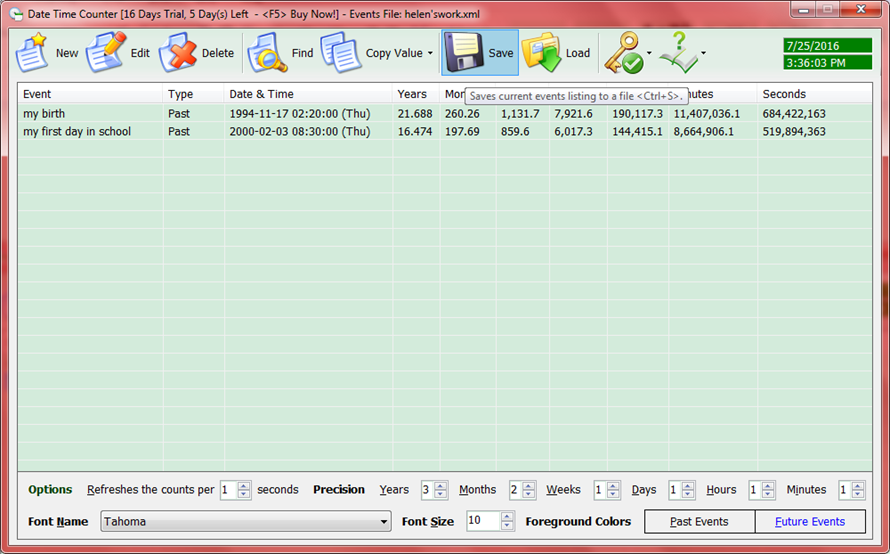
Screen shot of saving the records on this event timer.
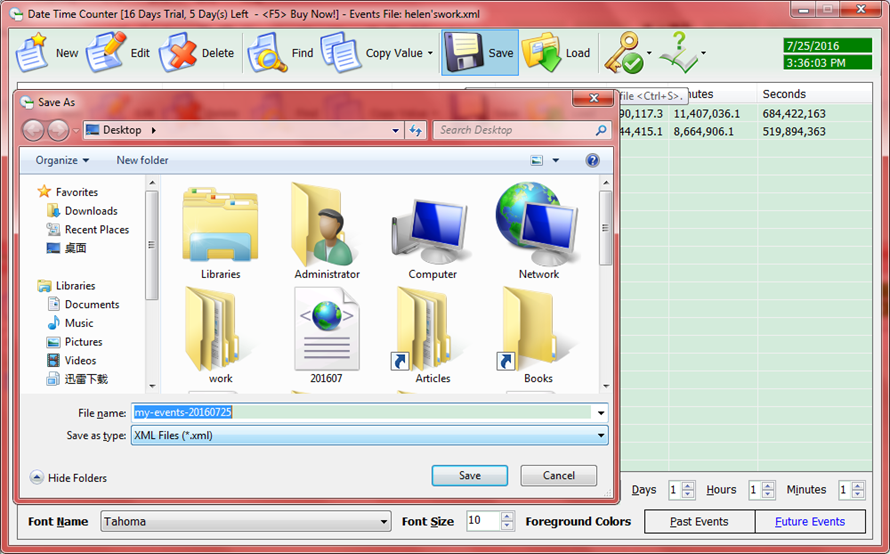
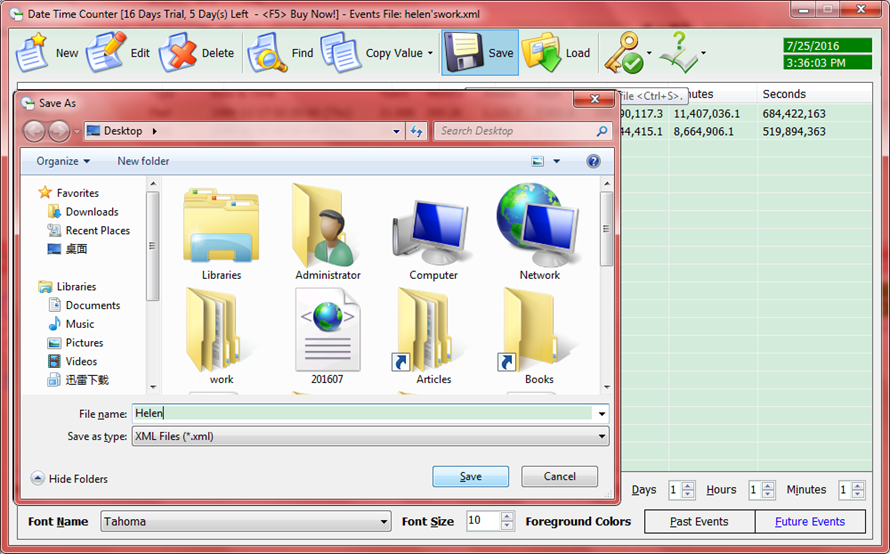
I change the file name by using my name, so the next time when I need it I can find it quickly. What’s more, your family member can also use the time tracker to record their own time by saving to files. In that way you won’t mix the files and record, like kill one bird with a stone.
While the next time you want to check the record, you can click load or press <Ctrl+L> and typing the file name on the textbox to find your record ,then click open, the event timer will load your record immediately . By this way, you can manage different people’s list. If you have any problems on using this event timer to trackingtime, you can click online help or press <F1>.
You can get this time tracker by below button. And can view its homepage to find more tutorials.
 Free Download Date Time Counter!
Free Download Date Time Counter! 
When you open the desktop time tracker, add list like “my birth”, than add another list, like “my fist day in school”, and leave the application to tracking time. And you add the different items to record, you can save the record by press the button “save” or you can press <Ctrl+S> to quickly record it. The calculator will automatically save your records like “my-events-current dates”, or you can type your title on your way. And click save button to save your records.
Screen shot of saving the records on this event timer.
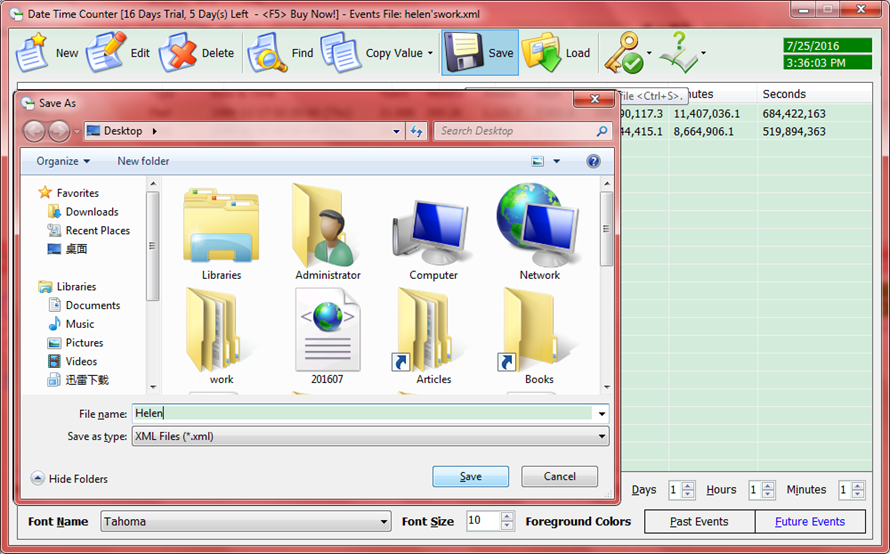
I change the file name by using my name, so the next time when I need it I can find it quickly. What’s more, your family member can also use the time tracker to record their own time by saving to files. In that way you won’t mix the files and record, like kill one bird with a stone.
While the next time you want to check the record, you can click load or press <Ctrl+L> and typing the file name on the textbox to find your record ,then click open, the event timer will load your record immediately . By this way, you can manage different people’s list. If you have any problems on using this event timer to trackingtime, you can click online help or press <F1>.
You can get this time tracker by below button. And can view its homepage to find more tutorials.
 Free Download Date Time Counter!
Free Download Date Time Counter! 
See Also
- How to hide columns in our time tracking application - date time counter?
- Recommend an Easy to Use Timetracker to Calculate My Hours - by Helen
- The Difference between Our 2 Time Calculators
- Useful Freelance Time Tracking Software to Calculate Work Hours for You
- How to Quickly Find My Job Recording on the Hours Worked Calculator
- Use the Best Time Tracking Software to Quick Copy the Time
- Use Time Duration Calculation to Calculate Number of Days by a Year Number with Decimal Place
- 5 Calculators for Time in Advanced Date Time Calculator
- 6 Reasons for Why I Choose Easy Work Time Calculator to Calculate Working Hours
- How to copy out the result of our calculating weeks between two dates tool?
- How to quickly change the conditions in our datetime calculator?
- How to subtract two dates? Use add and subtract time calculator!
- How to calculate months between two dates?
- How to count the number of days between two dates?
- Time Calculator Software Tool Free Download for Windows
- Days Between Dates Calculator Software Free Download for Windows
- Work Hours Calculator Software Tool Free Download for Windows


 Auto Mail Sender™ Standard Edition
Auto Mail Sender™ Standard Edition Auto Mail Sender™ Birthday Edition
Auto Mail Sender™ Birthday Edition Auto Mail Sender™ File Edition
Auto Mail Sender™ File Edition Email Checker Pro
Email Checker Pro TSSI .NET SMTP Component
TSSI .NET SMTP Component
 PDF to X
PDF to X PDF to DOC
PDF to DOC
 PDF to JPG
PDF to JPG
 PDF to Text
PDF to Text
 PDF to HTML
PDF to HTML

 * Monitor Computer/Phone
* Monitor Computer/Phone
 * Alfa eBooks Manager
* Alfa eBooks Manager
 * Plagiarism Detector
* Plagiarism Detector
 KeyMusic
KeyMusic
 Advanced Date Time Calculator
Advanced Date Time Calculator

 WinExt®
WinExt®
 * Files / Directories Recovery
* Files / Directories Recovery
 WinExt® Key Launcher
WinExt® Key Launcher
 WinExt® Batch Operator
WinExt® Batch Operator
 Duplicate File Finder Plus
Duplicate File Finder Plus
 Duplicate Photo Finder Plus
Duplicate Photo Finder Plus
 1Tree Pro
1Tree Pro
 Duplicate MP3 Finder Plus
Duplicate MP3 Finder Plus
 Advanced Recent Access
Advanced Recent Access
 tail for Windows
tail for Windows

 * Say Goodbye to Ads
* Say Goodbye to Ads
 * Download Online Video
* Download Online Video
 * Free Remote Desktop
* Free Remote Desktop

 * Full Range Design Software
* Full Range Design Software
 * Posters & CD/DVD Covers
* Posters & CD/DVD Covers

 Access Password Recovery
Access Password Recovery

 Easy Work Time Calculator
Easy Work Time Calculator
 Date Time Counter
Date Time Counter
 WinExt® Privacy Protector
WinExt® Privacy Protector
 WinExt® Registry Fixer
WinExt® Registry Fixer
 WinExt® System Cleaner
WinExt® System Cleaner
 WinExt® System Optimizer
WinExt® System Optimizer
 WinExt® Bulk Renamer
WinExt® Bulk Renamer
 File & Folder Lister
File & Folder Lister
 VB 6 Pure Code Lines Calculator
VB 6 Pure Code Lines Calculator
 Process Guard for Developer
Process Guard for Developer





