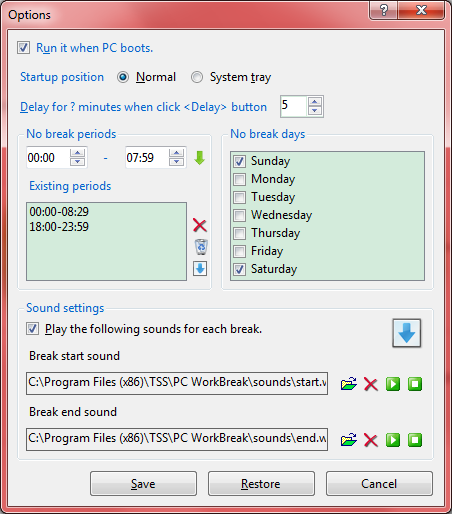PCWB Documentation - Options Interface Manual
Download
Help Home
PC WorkBreak Home
TriSun Software Home
Purpose
Set your preferences for using PC WorkBreak.
Open Method
Click <Options> button on the main interface.
Interface and Illustration
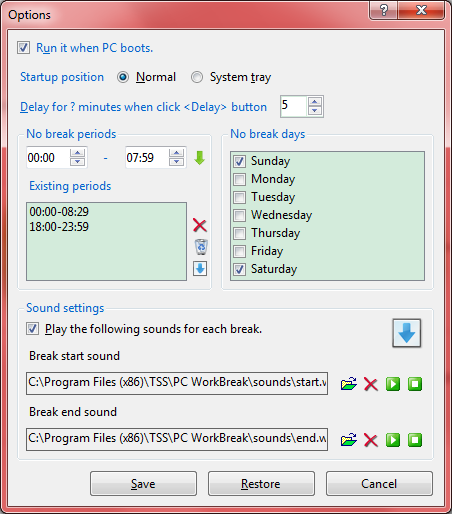
Options Explanation
- Run it when PC boots - if you want PC WorkBreak runs automatically when Windows starts, please check it. Else, uncheck it. Default: Checked.
- Startup position - sets where do you want to place PC WorkBreak after it was opened, includes 'Normal' and 'System tray', default: 'Normal'.
- Delay for ? minutes when click <Delay> button - sets how many minutes you want to delay after clicked the <Delay> button on the Break interface, scope: 1~180, default: 5. The delayed breaks do not appear in the Statistics interface.
- No break periods - in these periods, PC WorkBreak will not pop up the Break interface. Usually set them as the non working periods.
- No break days - in these days, PC WorkBreak will not pop up the Break interface. Usually set them as the non working days, such as Sat. and Sun.
- Sound settings - sets the sounds that you want to play at the start and end of each break.
Commands Reference
 - adds the specified no break period to the existing periods list.
- adds the specified no break period to the existing periods list. - removes the selected no break period or the specified sound.
- removes the selected no break period or the specified sound. - cleans up the no break periods list.
- cleans up the no break periods list. - loads the predefined no break periods.
- loads the predefined no break periods. - loads predefined sounds.
- loads predefined sounds. - selects an audio file.
- selects an audio file. - plays the specified sound.
- plays the specified sound. - stops playing.
- stops playing.- <Save> - saves your changes.
- <Restore> - restores the default settings.
- <Cancel> - cancels your changes and closes this dialog box <Esc>.
 - adds the specified no break period to the existing periods list.
- adds the specified no break period to the existing periods list. - removes the selected no break period or the specified sound.
- removes the selected no break period or the specified sound. - cleans up the no break periods list.
- cleans up the no break periods list. - loads the predefined no break periods.
- loads the predefined no break periods. - loads predefined sounds.
- loads predefined sounds. - selects an audio file.
- selects an audio file. - plays the specified sound.
- plays the specified sound. - stops playing.
- stops playing.