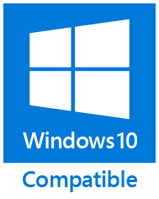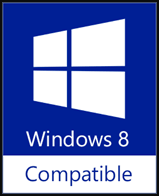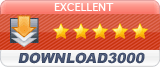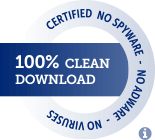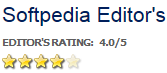Windows Explorer Tracker is used to trace/monitor and record the operations for Windows automatically, such as 'Delete', 'Rename', 'Create', 'Insert', 'Add' and 'Remove' actions of files, folders, drives and storage media, you can also use it to track and record operations on remote host via the mapped network drives.
It logs the original operations in some .log files, and names them by date so as to manage them conveniently.
You can quickly load the history logs by specifying the start and end date on its main interface, manage the log files in Windows Explorer, find the specific operations and permanently delete history operations in log files. At last, you can set the display format of operation date and time on the Options interface.
As above, if you need to retrace the Windows steps on a regular basis might find it useful.
It logs the original operations in some .log files, and names them by date so as to manage them conveniently.
You can quickly load the history logs by specifying the start and end date on its main interface, manage the log files in Windows Explorer, find the specific operations and permanently delete history operations in log files. At last, you can set the display format of operation date and time on the Options interface.
As above, if you need to retrace the Windows steps on a regular basis might find it useful.
The main interface: displays/queries the history activity of Windows.

Options interface: set the display format of operation date and time.

Detail View interface: views current logs one by one.

About Windows Explorer Tracker interface: displays program information, version number and copyright.


Options interface: set the display format of operation date and time.

Detail View interface: views current logs one by one.

About Windows Explorer Tracker interface: displays program information, version number and copyright.

knuspur e.K. (DE) |
Renfrew Law (US)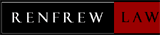 |
Poplogics (US) |
| Version Release/Update Date |
Features / Improvements | Bug Fixes |
| 2.0 Nov 16, 2015 |
|
|
| 1.1 Dec 19, 2011 |
|
|
| 1.01 Aug 14, 2006 |
|
|
| 1.0 Jun 17, 2006 |
|
1. Easy Way
Just click the related buttons on the right to share it to Facebook, Twitter, Google+, etc.2. Manual Sharing
You can also manually share it by using the following text in your email or other places.Subject: Recommend Windows Software - Windows Explorer Tracker: trace Windows Explorer activity automatically (from 'your name here')
Content:
Hi,
I'm using Windows Explorer Tracker, it can track and record the operations in Windows Explorer automatically, such as 'Delete File', 'Create Folder', 'Rename File', and so on.
You should have a test!
Official page: https://www.trisunsoft.com/windows-explorer-tracker/
Direct download: https://www.trisunsoft.com/windows-explorer-tracker/windows-explorer-tracker.zip
S
By Srednjak @ Nov 14, 2021
Danke für das Posten!
Mensch. Gottseidank habe ich das Tool wieder gefunden. Hatte es schon einmal und es war super. Danke für das Posten! :)
G
By gimpguy @ Aug 22, 2021
Great tracking, worth a 5 stars.
Open the window, watch the magic, keeps logs of everything going on and a while down the road, you can view past happenings, log files, etc... I think this is a great software to see what's going on, especially if you do something and forget, like move a file etc... definitely worth a 5 stars.
W
By William Boney (US) @ Mar 12, 2021
Great program
Great program...windows undo feature is so inadequate...with this program if I accidentally move a file or folder I can figure out what happened
E
By Endomondo @ Nov 23, 2020
i love this program
Anyways, i love this program, it is somewhat equally or more good then its other softwares. It shows every thing. Nothing hides, this is great. Exactly what was missing from my kit. Every software testers should have it.
G
By givmeabrake @ Sep 21, 2020
Straightforward app.
Easy download and register. Straightforward app.
P
By Pejone @ Jun 07, 2020
COME TENERE TRACCIA DELLE ATTIVITA' SVOLTE DAL COMPUTER
Windows Explorer Tracker vi permetterà di tenere traccia di tutte le operazioni che avvengono sul vostro computer.
Dall'appertura di un programma o di un file fino alla ridenominazione o alla cancellazione di immagini, documenti ecc.
Verranno dunque registrate tutte le attività normalmente eseguite da Windows Explorer per poi essere rappresentate in modo chiaro e di immediata lettura.
Ogni voce registrata sarà preceduta dalla data e dall'ora dell'evento che verrà descritto in modo esaustivo indicando il percorso e l'azione compiuta.
Inoltre Windows Explorer Tracker tiene memoria di eventuali chiavette USB inserite nonchè lista dei files eventualmente copiati o utilizzati in tali supporti.
Questo tool può tornare particolarmente utile in caso di computer condivisi o quando si vuole tenere scrupolosa traccia delle attività svolte sul proprio computer in caso di assenza.
M
By megalab.it @ Dec 24, 2019
Monitorare i cambiamenti ai file e alle cartelle di Windows
Software Applicativo - Scopriamo un programma che ci consente di tenere d'occhio le modifiche a file e cartelle in ambiente Windows.
Molto spesso i clienti che seguo mi chiedono come fare per sapere quando è stato cancellato, o modificato, un file da un computer o da un disco di rete condiviso, in modo da sapere chi era in servizio in quel momento.
Grazie a Windows Explorer Tracker è possibile monitorare questo genere di cambiamenti, anche su dischi esterni o di rete (purtroppo questa cosa non sono riuscito a verificarla di persona) e registrarli in un file di log.
Il programma deve essere installato, ed è scaricabile da questo indirizzo, è gratuito (anche se l'autore accetta donazioni) e funziona su Windows 2000/XP/2003/Vista/7/8, sia a 32 che 64 bit.
Tramite il pulsante Manage Log Files è possibile aprire la cartella che contiene i file di log, che in Windows 7 si trova in C:UsersNomeAccountAppDataRoamingTSSIWETlogs.
Cliccando sulle singole voci si apre un dettaglio più chiaro di cosa è successo.
Nelle Options è possibile settare il formato della data e ora con cui saranno registrate le varie modifiche.
Una volta avviato, si inserisce in esecuzione automatica in modo da garantire un monitoraggio continuato delle modifiche effettuate.
P
By programasgratis.com.mx @ Nov 13, 2019
Windows Explorer Tracker – añade funciones a Windows Explorer
Windows Explorer Tracker nos permite hacer un seguimiento de todo lo que hacemos mediante Windows Explorer en Windows 7, Vista o XP.
Windows Explorer es el administrador de archivos – carpetas y particiones predeterminado en Windows. Si bien es una aplicación muy fácil de usar esta no cuenta con una función muy importante: seguimiento o historial de todas las tareas que hacemos mediante ese administrador de archivos. Pues… Windows Explorer Tracker es el complemento ideal para el Windows Explorer de Windows.
Windows Explorer Tracker nos permite contar con un registro de todas las acciones principales que realizamos en Windows Explorer como son: copiar, pegar, cortar, eliminar, renombrar, crear … , insertar, añadir, remover, etc.
Gracias a esta funcionalidad de Windows Explorer Tracker, podemos deshacer acciones recientes, también podemos saber qué hicimos si hemos cometido algún error. Un uso muy práctico para Windows Explorer Tracker es saber si alguien uso nuestro equipo y qué es lo que hizo.
P
By pusatgratis.com @ May 13, 2019
Memantau Aktivitas Windows Explorer dengan Windows Explorer Tracker
Memantau Aktivitas Windows Explorer dengan Windows Explorer Tracker
Terkadang kamu tidak sadar menghapus suatu file dan ketika kamu mencarinya, kamu bingung dimana kamu meletakkannya. Padahal file tersebut sudah kamu hapus tanpa sengaja. Jika hal ini yang sering terjadi, kamu bisa melacaknya menggunakan aplikasi yang akan PG bahas kali ini yaitu Windows Explorer Tracker.
Windows Explorer Tracker adalah aplikasi untuk memantau setiap aktivitas Windows Explorer secara otomatis. Aplikasi ini akan memantau action seperti delete, rename, create, insert, add,dan remove file, folder, drive atau storage.
Download dan install terlebih dahulu aplikasi ini, kemudian langsung jalankan. Secara otomatis Windows Explorer Tracker akan menampilkan semua data dalam daftar yang menunjukkan perubahan file sistem.
Disana akan terlihat pilihan Today atau History, saat kamu memilih today maka data yang ditampilkan adalah data pada hari ini saja. Tapi jika kamu memilih history, maka kamu bisa melihat data sesuai tanggal awal dan akhir yang sudah kamu tentukan sendiri.
Pada bagian atas dari interface terdapat beberapa tombol diantaranya Manage Log Files, Detail View, Options, Homepage, Make Donation dan Exit. Jika kamu ingin menyimpan file log, tinggal klik saja pada tombol "Manage Log Files", maka secara otomatis akan tersimpan pada hard drive. Sehingga kamu bisa membukanya lain waktu.
Sedangkan "Detail view" adalah tombol untuk menampilkan salah satu data dengan lebih detail. Tombol "Options" bisa kamu gunakan untuk mengatur display format tanggal dan waktu.
Tapi ingat bahwa aplikasi ini hanya berguna untuk melakukan pemantauan saja, bukan untuk memulihkan perubahan, jadi yang bisa kamu lakukan hanyalah mendapatkan informasi proses-proses yang terjadi pada Windows.
Jadi sekarang jika kamu ingin memantau apa yang terjadi pada Windows dengan cara yang mudah dan waktu yang cepat, gunakan saja Windows Explorer Tracker. PG sebelumnya juga telah menulis tentang Kiwi Application Monitor yang fungsinya untuk memantau kinerja memori RAM, mungkin aplikasi Kiwi juga bermanfaat buat kamu.
T
By techfeb.com @ Jul 09, 2018
Track Windows 8 Explorer Operations for Fun with Windows Explorer Tracker
Windows Explorer is an integral part of Windows operating system and it is available from the first time Microsoft released a GUI based operating system in the world. Windows Explorer performs multiple tasks to keep the system running as well as several tasks that help to keep any application running in Windows. There isn't any special purpose for tracking the Windows operations but you can do it for fun and it can be done easily using Windows Explorer Tracker. Windows Explorer Tracker is a Windows application which allows you to automatically trace/monitor and record your operations on Windows Explorer such as 'Delete', 'Rename', 'Create', 'Insert', 'Add' and 'Remove' actions of files, folders, drives and storage media. You can also use it to track and record operations on remote hosts via the mapped network drives. It would be fun for Windows users but for Windows application developers, it can be very useful information because based on this information, they can check whether their application is working perfectly or not.
You can also track detail view of every Windows Explorer operation to get some more useful information. Just choose the operation from the list and click on the Detail View option from the Windows Explorer Tracker application.
Apart from live tracking, you can view its previous history logs as well because it saves all the tracking in the log file for later use. To access any history log file quickly, just go to the Logs menu option and click on View History. After that, choose the date range to check history logs for specific dates. You can use this information to track all the previous operations of Windows Explorer like for instance, you can check the deleting operations in your History to confirm if someone has really deleted your files. Similarly you can track any copy operations as well. There are several uses of this application and it completely depends on you as to how you use this information.
You can use this application on Windows XP, 7, Vista and Windows 8 (I personally tested it on Windows 8) in both 32-bit and 64-bit of Windows version.
S
By softwarecrew.com @ Sep 20, 2017
Easily record Explorer's file-based actions
1. Easily record Explorer's file-based actions
When you need to understand exactly what programs are doing on your PC then tools such as Process Hacker, Process Explorer or Process Monitor will almost certainly get the job done. They're compact, powerful, and an excellent aid for all kinds of troubleshooting tasks.
These tools often produce extremely lengthy reports crammed with low-level detail, though, which can be intimidating to some users. And so if you're looking for something more straightforward, you might be interested in Windows Explorer Tracker, as it's the kind of system monitoring tool which just about anyone can use.
The program focuses on tracking high-level drive, file and folder-based actions: delete, create, rename, insert, add or remove. Which means there's nothing on file modifications, Registry activities or process actions (launching programs, threads and so on).
And as you might guess from its name, Windows Explorer Tracker is primarily about tracking what's happening in Explorer. There's no complexity to it, just launch the program and then watch as your file creates, deletes and so on are listed in a table (though they're also saved to log files for easy reference later).
In our tests we found Windows Explorer Tracker did record details from some other programs, though, as they worked with temporary files, saved test images and more. And it also successfully recorded the actions of some (though not all) installation programs, handy if you'd like a better idea of what a particular setup tool is doing to your system.
For all this, Windows Explorer Tracker still has only a tiny fraction of the power of the big-name system monitors. If you really want to understand what Explorer is doing then there's no substitute for learning how to use something like Process Monitor.
If you only need a more basic record of your file and folder-related operations, though, Windows Explorer Tracker certainly delivers, and that could be enough to justify its inclusion in your troubleshooting toolkit.
2. Easily monitor your Windows actions
Windows Explorer Tracker is a simple tool for recording many file and folder-based actions you might perform in Explorer, and some programs: delete, create, rename, insert, add or remove.
The program is very easy to use. Just launch it, open an Explorer window, create a new file, delete it, and your actions will immediately appear in the Windows Explorer Tracker window. And they're also saved in log files for easy reference later.
We found Windows Explorer Tracker also record file-based operations initiated by some programs, or as a part of normal system operations (saving a graphics file, say, or adding a file to the WindowsRecent folder).
The reports don't provide anything like the detail of, say, Process Hacker. Windows Explorer Tracker works at a much higher level, recording only basic file operations, so if you just change settings or launch a program, say, nothing will be listed at all.
Still, if you just want to record the file-related operations being carried out on your PC then this is a simple way to do it.
And Windows Explorer Tracker could have other purposes, too. If you're wondering what others are doing in Explorer, say, this may help you find out. (Although the program doesn't run hidden, so your other users may be able to spot what's happening and turn it off.)
Verdict
Windows Explorer has nothing like as much monitoring power as Process Explorer or Process Monitor. It's small, and easy to use, though, and could be interesting if you need something simple.
S
By snapfiles.com @ Dec 08, 2016
Track Windows Activity
Windows Explorer Tracker automatically keeps track of all file operations in Windows and saves them to a log file. The tracked operations include file and folder deletion, renaming and creation as well as addition and removal of storage media.
You can review the logged operations with the provided viewer, sort the data by column and filter entries by date. Windows Explorer Tracker also saves daily log files in text format (.log) in local folder.
Windows Explorer Tracker is a handy tool if want to keep an eye on your files, especially if you share your computer with other users.
I
By ideageek.it @ Oct 17, 2015
Windows Explorer Tracker, tenere traccia di tutte le operazioni compiute in Windows
Nel sistema operativo Windows, Windows Explorer può essere considerato un vero e proprio file manager. Ovvero un programma o funzionalità che permette di gestire tutti i file, spostarli, eliminarli, rinominarli, visualizzare i dettagli, e via discorrendo. Una mancanza, da sempre, in Windows Explorer in Windows è la capacità di poter tenere traccia di tutte le operazioni eseguite, recentemente o meno. Per esempio il tagliare file, copiare, incollare, annullare le operazioni appena citate e quant'altro ancora di simile.
Windows Explorer Tracker, caratteristiche e funzionalità
Windows Explorer Tracker è un programma molto utile, che permette agli utenti di poter tracciare tutte le attività e operazioni eseguite in Windows Explorer. Possibile tenere traccia di "elimina", "rinomina", "crea", "inserisci", aggiungi" e "rimuovi. Quindi azioni sui file, cartelle, unità e supporti di archiviazione. Si può, per i più esperti, tenere traccia e registrare le operazioni su un host remoto attraverso le unità di rete mappate.
Windows Explorer Tracker traccia tutte le azioni e fornisce informazioni dettagliate per ogni azioni eseguita. Il percorso, l'ora, l'azione, nome, nuovo nome e altri dettagli come è possibile vedere dallo screenshot qui sopra.
Windows Explorer Tracker, queste le caratteristiche:
Tracciare le operazioni dei dischi di archiviazione in Esplora risorse di Windows, automaticamente
Supporta file multimediali, file, cartelle e unità disco
Supporta 'Elimina', 'Rinomina', 'Crea', 'Inserisci', 'Aggiungi' e 'Rimuovi'
Carica rapidamente il file log
Consente di salvare le operazioni per data per ottenere una comoda gestione
Windows Explorer Tracker supporta Windows 7 e Windows 8. Ma anche versioni meno recenti come Vista e Windows Xp. L'applicazione è gratuita.
N
By nirmaltv.com @ Jul 01, 2014
Track all the Operations in Windows with Windows Explorer Tracker
Windows Explorer is the file manager in Windows which allows you to manage all the files and has options to move or copy files to multiple folders and destinations. But one thing missing in Explorer is the ability to track all the activities like cut, copy, paste or move or delete. Windows Explorer Tracker is a desktop app for Windows which allows users to keep track of all the activities or operations done in Windows. It can track 'Delete', 'Rename', 'Create', 'Insert', 'Add' and 'Remove' actions of files, folders, drives and storage media, you can also use it to track and record operations on remote host via the mapped network drives.
The apps tracks all the actions and provides the detailed info the action performed, the path, the time stamp and other details.
You can easily get the history of all the actions from the logs by specifying the start and end date on its main interface, manage the log files in Windows Explorer, find the specific operations and permanently delete history operations in log files.
The app is supported on Windows 8 and also lower versions like Windows XP, Vista and Windows 7.
G
By ghacks.net @ Aug 23, 2013
Monitor all Windows file activites
We here at Ghacks Technology News have reviewed several applications in the past that allow you to monitor specific areas of the operating system. SpyMe Tools for instance lets you monitor the installation process of a software, while Reg from App and What Changed keep an eye on the system's Registry.
Windows Explorer Tracker concentrates on file operations on the system, and while that may look inferior to a program like SpyMe Tools which monitors Registry and file system changes during program installations, it is not limited to installations.
After you have installed and started the program for the first time you will notice that it picks up file system changes automatically. On my system, it picked up how its own installation process added the program to the startup folder of the system, which allowed me to delete the entry by opening the folder in Windows so that it would not start with every system start.
Windows Activity monitors all delete, rename, create, insert, add, move, copy and remove operations in Windows of the logged in user and the system. This means that you will get a list of all file system changes an installer makes on the system, and as you have seen above, this can be quite useful to react immediately if something gets changed or added that you do not want.
You can use the time filter located in the main toolbar or under options to filter for file system changes that have happened during a specific time frame. All log files are saved to the hard drive so that they can be opened at a later time even if the program is not available, or if a standard text editor and the editing options it offers are preferred.
The program can only be used for monitoring, and not for restoring changes. This means that while you may get information about a process, for instance a file deletion, you may not be able to resolve it unless you have a backup available to do so.
Another feature that is missing is to filter the log by file name, path or action. While you can sort the table accordingly, it would be more comfortable if you could only display relevant items in it to begin with.
R
By Raymond.CC @ Jun 14, 2012
Monitor File Operations with Windows Explorer Tracker
When you use Windows, performing file operations become second nature. Copy or delete a file and thinking nothing of it, carry on with your tasks. The problem arises when the file or folder you might be looking for isn't where you thought it was. Perhaps you renamed it, moved it or accidentally deleted it. Maybe another person who also uses your computer like a relative has unwittingly done something with it.
A useful little utility to have around is Windows Explorer Tracker. What it does as the name suggests, is monitor a number of file operations in Windows, displays them in its window and records them in a log file. Things like deleting, renaming and creating files and folders is actively watched so you can go back and see what actions have been taking place.
Other useful features are the program will record when drives and storage media like USB sticks are inserted or removed, and you can also record file operations on a remote host by using the option to Map a network drive...
I
By Instant Fundas @ Oct 24, 2011
This software utility records all operations such as Delete, Rename, Create, Insert, Cut, Copy and Paste actions performed on files and folders on drives and storage media.
If you want to monitor and record all activities on a computer you might install a keylogger or a spying tool that secretly records emails, passwords and mouse clicks. But if you want to keep track of what's happening on Windows, and for legitimate purpose, you don't have much choice. Windows Explorer Tracker is great tool for the job.
This software utility records all operations such as Delete, Rename, Create, Insert, Cut, Copy and Paste actions performed on files and folders on drives and storage media. The result is automatically saved on a .log file under the user's directory. For as long as the program is running, it will continue to log Explorer activity and append it to the log file. The log is visible from within the program. You can also open it using any text editor or specialized log file viewers since the log can grow exceedingly long.
Customization options are limited – you can adjust some of the display parameters and time format. On the viewer there is an option to filter the data by time period/date. Personally, I would have liked to tell the program where to save the log files. Overall, a nice and simple utility for system administrators to monitor file activity on a network or home computer.
P
By pplware @ Sep 27, 2010
Saber o que fazem aos seus ficheiros
Saber o que a nossa máquina anda a fazer nem sempre é simples. Existem diversos processos a correr de forma autónoma que acedem, alteram e eliminam ficheiros, como parte da sua função.
Saber dessas acções, bem como das que os utilizadores fazem, é importante para a gestão das máquinas e de todos os sistemas. Para termos um olho atento nessas acções podem usar o Windows Explorer Tracker.
Esta pequena aplicação permite terem acesso ao histórico de gestão de ficheiros na vossa máquina. Conseguem saber facilmente que ficheiros foram eliminados, criados ou movimentados.
Se pretenderem ver informação relativa a ficheiros que estejam em pastas partilhadas por outra máquina podem também usar o Windows Explorer Tracker, bastando que a adicionem na sua interface.
Mas para além de vos dar acesso à informação do que se passou nos últimos momentos, o Windows Explorer Tracker consegue mostra-vos dados recolhidos no passado. Conseguem assim ver dados no passado e acompanhar processos que necessitem de averiguar.
A informação que o Windows Explorer Tracker apresenta está toda concentrada na sua interface, permitindo que vejam directamente o que se tem estado a passar no vosso disco. Podem ver aí a data da acção, o tipo de objecto (ficheiro ou pasta), a acção (remoção, movimentação, renomeação ou criação) e o nome e localização do ficheiro.
Caso a acção executada tenha sido uma renomeação, podem ainda ver o nome novo do ficheiro. Esta informação está também na interface do Windows Explorer Tracker.
Caso cliquem numa das entradas apresentadas pelo Windows Explorer Tracker podem ver com grande detalhe a acção que foi tomada. Esta informação é apresentada numa nova janela.
Toda a informação apresentada pelo Windows Explorer Tracker é referente ao dia actual, mas se pretenderem ver acções que ocorreram no passado podem facilmente usar a interface deste para indicarem o intervalo de datas pretendido. Notem que devem ser datas nas quais o Windows Explorer Tracker tenha estado a ser executado.
As configurações do Windows Explorer Tracker permitem apenas que definam o formato da data a ser apresentado.
A informação apresentada é actualizada em intervalos regulares, não sendo no entanto mostrada em tempo real. A cadência dos dados não é configurável, mas é frequente a sua actualização.
Esta ferramenta permite fazerem a gestão mais facilitada de ficheiros nos vossos sistemas, tendo acesso rápido às acções que foram tomadas sobre estes. Conseguem saber facilmente quais os ficheiros criados em determinadas datas ou em determinados locais.
É extremamente útil e simples de usar. Basta deixa-la a correr para que ela recolha dados para posterior análise. Os dados são recolhidos e mostrados de forma simples e sem quaisquer complicações.
B
By Blackgeek Ltd @ Mar 21, 2009
Windows Explorer Tracker, monitorare e registrare automaticamente le operazioni eseguite in Windows
Se siete alla ricerca di un buon sistema mediante cui tenere traccia dell'attività del disco rigido ma, al momento, non avete ancora trovato ciò che fa al caso vostro allora, cari lettori di Geekissimo, potreste prendere in considerazione l'idea di dare uno sguardo a Windows Explorer Tracker.
Di che cosa si tratta? Scopriamolo subito!
Windows Explorer Tracker è un software completamente gratuito ed utilizzabile senza alcun tipo di problema su tutti i sistemi operativi Windows (sia a 32-bit sia a 64-bit) che, una volta in uso, consentirà di monitorare e registrare automaticamente tutte le varie ed eventuali operazioni eseguite in Windows come, ad esempio, eliminare, rinominare e creare file e cartelle, indicando inoltre la data e l'ora in cui eventuali unità flash USB sono state collegate al computer.
Oltre a permettere di eseguire tutto quanto appena accennato l'applicativo entrerà in azione anche andando a monitorare e registrare le operazioni effettuate su host remoto mediante mappatura della rete.
La data e l'orario facenti riferimento a tutte le varie attività registrare dall'applicativo verranno salvate in un apposito file di log a cui sarà possibile accedere direttamente dalla finestra di Windows Explorer Tracker.
Le attività registrare da Windows Explorer Tracker risulteranno facilmente visualizzabili dalla sezione presente nella parte inferiore della finestra del software mentre la ricerca di quanto d'interesse e tutte le varie altre operazioni precedentemente elencate potranno essere effettuate sfruttando gli appositi comandi annessi alla parte superiore della finestra, così com'è anche possibile notare dando uno sguardo allo screenshot illustrativo annesso all'inizio di questo post.
B
By BitsDuJour.com @ Jun 25, 2008
Track and Record Activity of Windows
If your organization relies on tracking which people or program does what to data, you absolutely need to know about today’s discount software promotion, Windows Explorer Tracker! It’s the perfect tool for creating an audit trail and reinforcing accountability in your company.
Windows Explorer Tracker lets you track and record file operations in Windows, including deletion, renaming, creation, and more. With Windows Explorer Tracker, you’ll be able to monitor what happens to files stored folders, drives, and on storage media, plus have the ability to quickly load history logs.
Need to investigate the evolution of a particular file folder over time? Just use Windows Explorer Tracker to save operations by date to conveniently build a timeline. Not only that, but Windows Explorer Tracker also allows you to enter the start and end date of a particular time window to see everything that happened under Windows Explorer during that period.
A
By AddictiveTips.com @ Nov 05, 2007
Windows Explorer Tracker Logs User Activity & USB Connection In PC
If you want to monitor the activity in your hard drive regarding operations such as creation and deletion of files and folders, try Windows Explorer Tracker. It is an application for Windows that lets you monitor and automatically record operations done in Windows, such as Delete, Rename, Create, Insert, Add and Remove action of files and folders. Other that that, it also detects and stores the date and time when a USB flash drive was inserted or removed from the system. Windows Explorer Tracker can also be used to track and record operations on remote host via the mapped network drives. The date and time information is stored in log files which are named according to date for easy retrieval. Keep reading to find out more about Windows Explorer Tracker.
The application has easy-access buttons at the top, while the information about Delete, Rename, Create, Insert, Add and Remove actions appear below it. You can search for the history logs by specifying the start and end date on the main interface, and manage the log files in Windows Explorer. Moreover, you can find the data on specific operations and permanently delete history operations in log files. Clicking the Manage Log Files button takes you to the folder where all the log files are automatically saved by the application.
Click the Options button to specify the Display Format. You can change settings, such as Sequence, Separator, Format, Month, Day etc for specifying the display format for Date and Time.
The application works on both 32-bit and 64-bit versions of Windows XP, Windows Vista, Windows 7 and Windows 8.
S
By Softpedia.com @ Apr 13, 2006
Keep track and record all actions performed of Windows and other network drives mapped with this easy-to-use application
In case you are sharing your computer with other users or you notice folders and files modifications you do not remember making, then you could need a tool that allows you to track the actions performed on the hard disk.
Windows Explorer Tracker is a utility designed to record the activity on all drives along with the dates and names of the completed actions.
It records everything neatly
Regardless of whether you create, rename, insert a new file or delete a certain folder accidentally, you can find all the information related to it within the program's history log. In addition to tracking the action, the app also records the date and time it was finished.
Consequentially, there would not be any shadow of a doubt regarding who made modifications and what operations were carried out. This applies to your local drives, LAN and other remote storage devices mapped.
A noteworthy feature is that the utility allows you to specify a certain time frame for recording.
Clean and intuitive interface
The recorded operations are displayed in an uncluttered and simple interface. Although some users would prefer a sleeker UI, the design fits the role and function of the tracking application.
Despite Windows Explorer Tracker's minimalistic appearance, you can find detailed data regarding the action, meaning date, hour, object, path as well as the original and new name for files that have been renamed.
Find and access logs quickly
Whenever you need to check out an action on your local drives, you can access the Manage Log File function and open the log history. The latter contains a detailed chronological record of the actions completed.
In general, it is enough to know an approximate date and hour when an operation was carried out in order to find out more about a certain action. Once you find it, you can check out the details, modify it or permanently delete it from the history logs.
An app designed for users who want to be informed
If you want to be up to date regarding the actions performed on your computer, then Windows Explorer Tracker can be a useful app to consider.


 Auto Mail Sender™ Standard Edition
Auto Mail Sender™ Standard Edition Auto Mail Sender™ Birthday Edition
Auto Mail Sender™ Birthday Edition Auto Mail Sender™ File Edition
Auto Mail Sender™ File Edition Email Checker Pro
Email Checker Pro TSSI .NET SMTP Component
TSSI .NET SMTP Component
 PDF to X
PDF to X PDF to DOC
PDF to DOC
 PDF to JPG
PDF to JPG
 PDF to Text
PDF to Text
 PDF to HTML
PDF to HTML

 * Monitor Computer/Phone
* Monitor Computer/Phone
 * Alfa eBooks Manager
* Alfa eBooks Manager
 * Plagiarism Detector
* Plagiarism Detector
 KeyMusic
KeyMusic
 Advanced Date Time Calculator
Advanced Date Time Calculator

 WinExt®
WinExt®
 * Files / Directories Recovery
* Files / Directories Recovery
 WinExt® Key Launcher
WinExt® Key Launcher
 WinExt® Batch Operator
WinExt® Batch Operator
 Duplicate File Finder Plus
Duplicate File Finder Plus
 Duplicate Photo Finder Plus
Duplicate Photo Finder Plus
 1Tree Pro
1Tree Pro
 Duplicate MP3 Finder Plus
Duplicate MP3 Finder Plus
 Advanced Recent Access
Advanced Recent Access
 tail for Windows
tail for Windows

 * Say Goodbye to Ads
* Say Goodbye to Ads
 * Download Online Video
* Download Online Video
 * Free Remote Desktop
* Free Remote Desktop

 * Full Range Design Software
* Full Range Design Software
 * Posters & CD/DVD Covers
* Posters & CD/DVD Covers

 Access Password Recovery
Access Password Recovery

 Easy Work Time Calculator
Easy Work Time Calculator
 Date Time Counter
Date Time Counter
 WinExt® Privacy Protector
WinExt® Privacy Protector
 WinExt® Registry Fixer
WinExt® Registry Fixer
 WinExt® System Cleaner
WinExt® System Cleaner
 WinExt® System Optimizer
WinExt® System Optimizer
 WinExt® Bulk Renamer
WinExt® Bulk Renamer
 File & Folder Lister
File & Folder Lister
 VB 6 Pure Code Lines Calculator
VB 6 Pure Code Lines Calculator
 Process Guard for Developer
Process Guard for Developer

 Download
Download